How to download Google Maps

Losing your internet connection when trying to navigate isn’t a fun moment. Whether you’re driving or walking to your destination, it can throw a spanner in the works.
But Google Maps offers a good hack: you can download offline maps to help you reach your location even if your phone has zero bars. This tool is perfect for when you’ve planned a trip ahead of time and know exactly where you’re heading — or, if you want to be able to navigate a specific city. Downloading the map in advance is good insurance, especially in spotty WiFi zones.
Here’s how to do it.
How to download Google Maps
- 5 min.
- iPhone or Android
- Google Maps app
Step 1: Open the Google Maps app on your phone.
Step 2: Click on the profile icon at the top right of the screen.
Step 3: Choose “offline maps.”
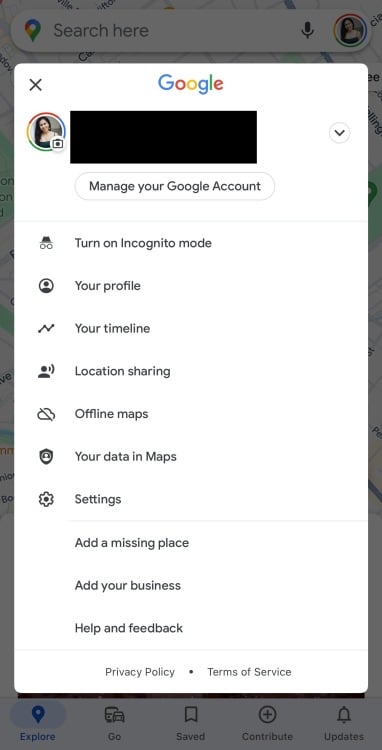
Step 4: Click “select your own map”.
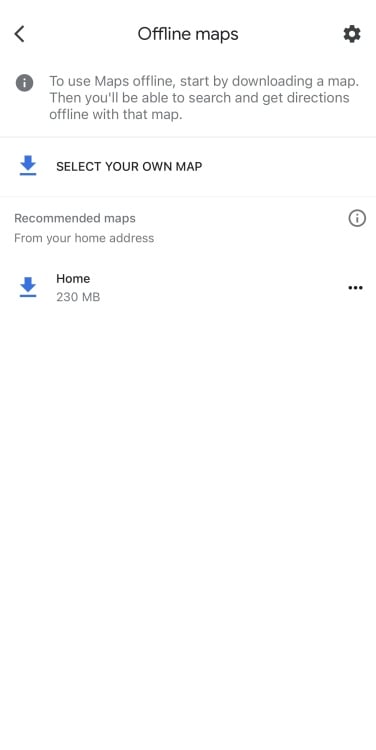
Step 5: Here, move your map to the area you want to download.
Google Maps will indicate how much storage the download will require depending on the size of the location.
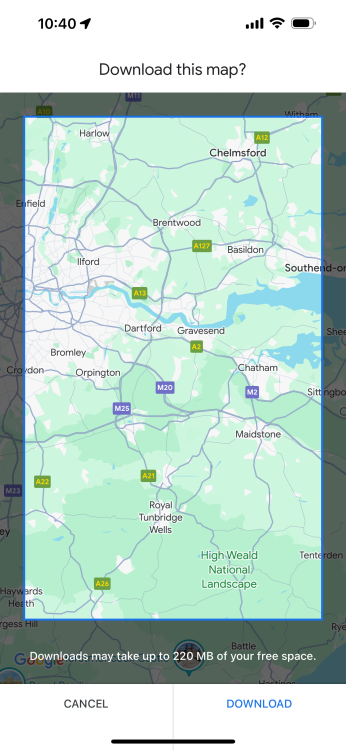
Step 6: Click “download”.
Step 7: Bonus: you can also search for a specific city and click “download”.
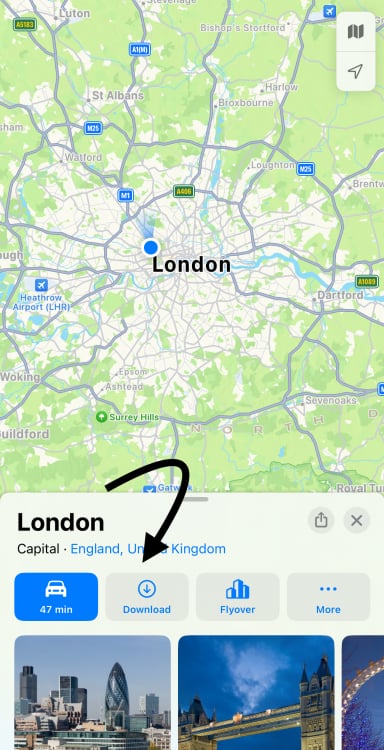
Here’s a few more tips and tricks for using Google Maps while you’re at it.



